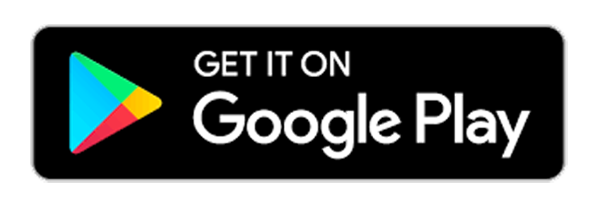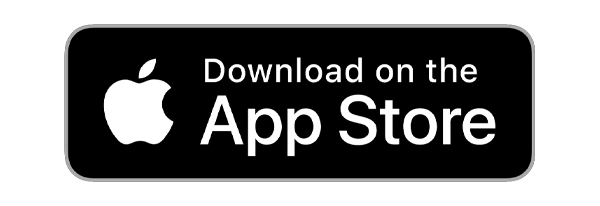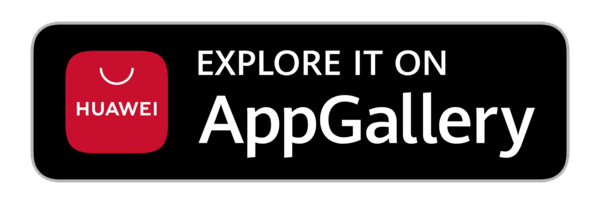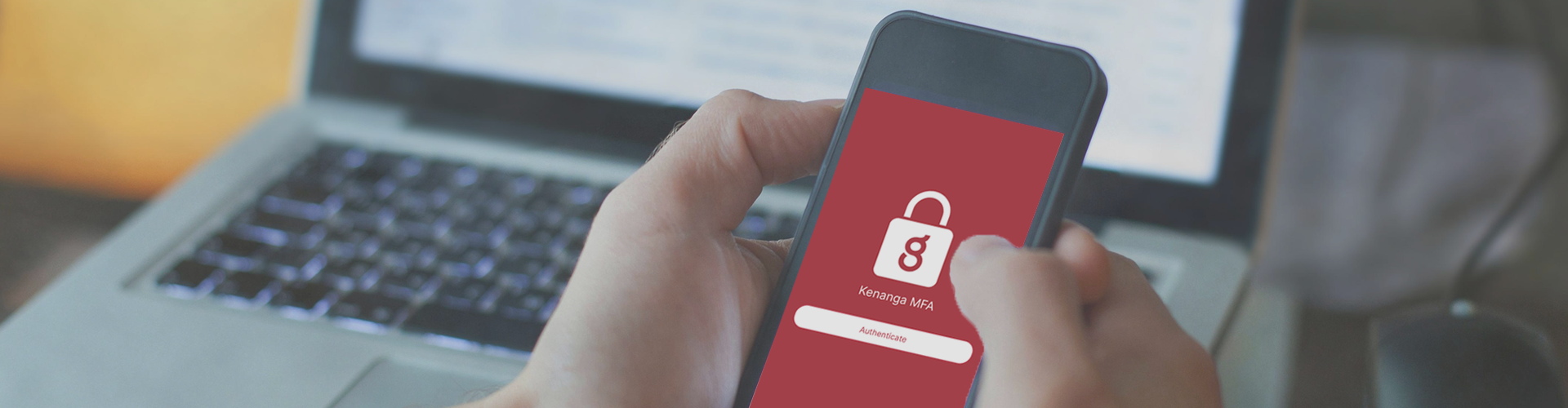
KenTrade now supports Multi-Factor Authentication (MFA)
MFA adds an extra layer of protection by requiring two forms of verification—your password and a one-time code. This helps prevent unauthorised access.
Bind your KenTrade account to the new Kenanga MFA app by scanning the QR code and enter the 6-digit code sent via SMS to your registered mobile number.
Download the Kenanga MFA app via Google Play or Apple Play store
Please ensure notifications are enabled on your device for the MFA app.
Here's how to setup your MFA
From your browser (laptop or tablet):
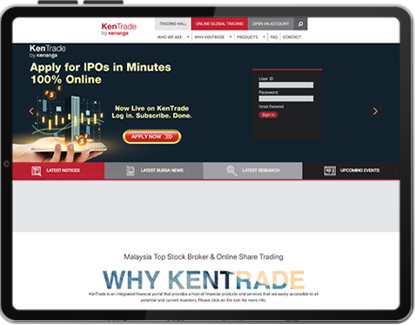
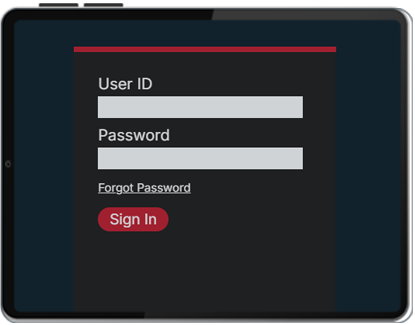
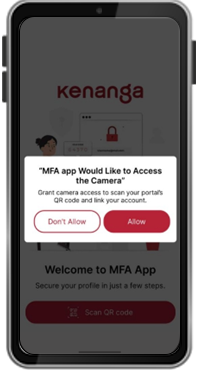
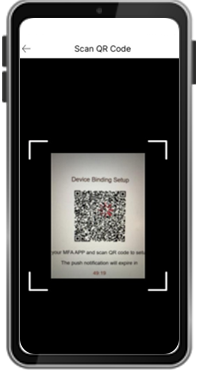
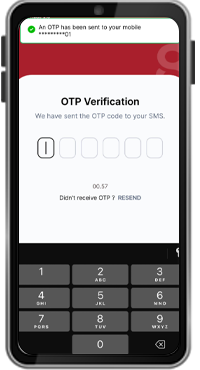
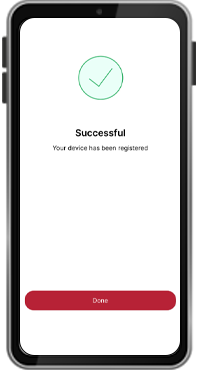
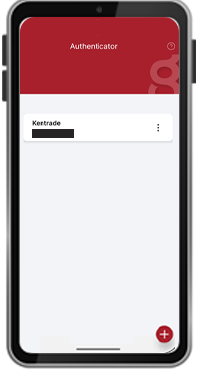
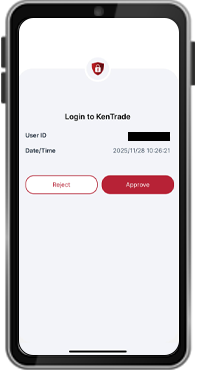
From your KenTrade 2.0 mobile app:
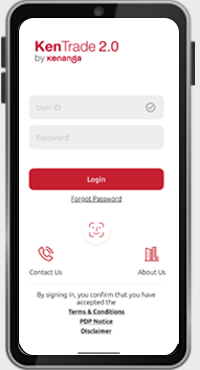
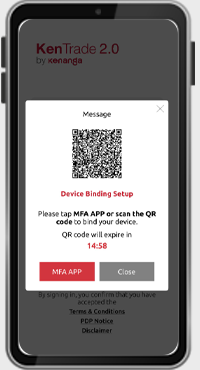
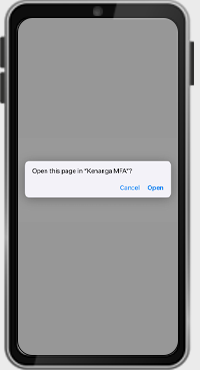
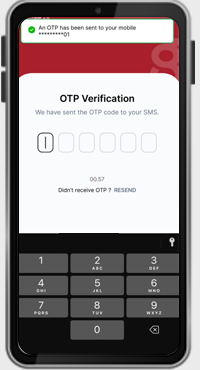
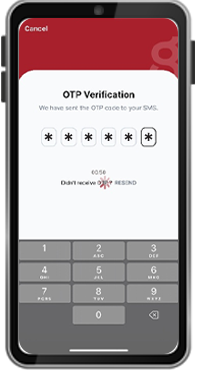
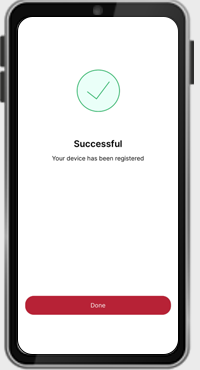
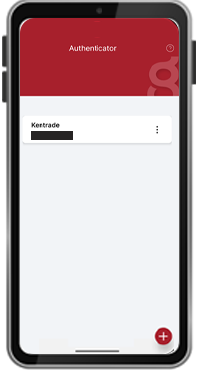
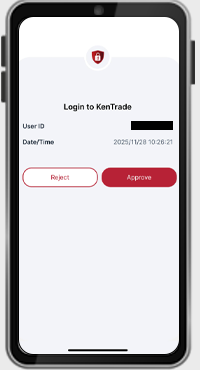
Frequently Asked Questions (FAQ)
General Inquiry
MFA adds an extra layer of security to your KenTrade account by requiring a second form of verification during login. This helps protect your trading account from unauthorised access and enhances overall platform security.
Yes. In line with Bursa Malaysia's guideline, MFA is mandatory for all KenTrade users by 31 December 2025. This requirement ensures secure access and helps safeguard sensitive information.
No, you cannot uninstall the Kenanga MFA app after completing the binding process.
The app is required for approving your login every time you access the trading platform. If you uninstall it, you will not be able to log in successfully. For uninterrupted access, please keep the Kenanga MFA app installed on your device.
Yes. Each time you log in to KenTrade, you will need to open the Kenanga MFA app on your mobile device to approve your login. Without the app, you will not be able to complete the login process.
Yes. Each time you log in, you will be required to approve the login through Multi-Factor Authentication (MFA) for added security.
If you need assistance, contact your dealer, remisier
or our helpdesk at 1800-88-2274
You may also visit your nearest Kenanga branch.